Admin User Functionality
Enabling/managing extensions is an Admin-level functionality. Learn more about Admin users.
To make Intelligence Card Extensions available to the users on your enterprise account, follow these simple steps:
1) Confirm with your Recorded Future account team that you are the designated Module Enterprise Admin for your organization.
2) Extension administrators should see Extensions in the "Configuration" section of the Recorded Future main menu.
3) You should see a list of all currently Active Extensions followed by a gallery of all the other available Extensions. Note that additional Extensions may be visible if you scroll up or down on this page. Click "Enable" for any extension not listed under the Active Extensions that you wish to see in the Intelligence Cards. The page will refresh and the extension will now appear towards the top under "Active Extensions."
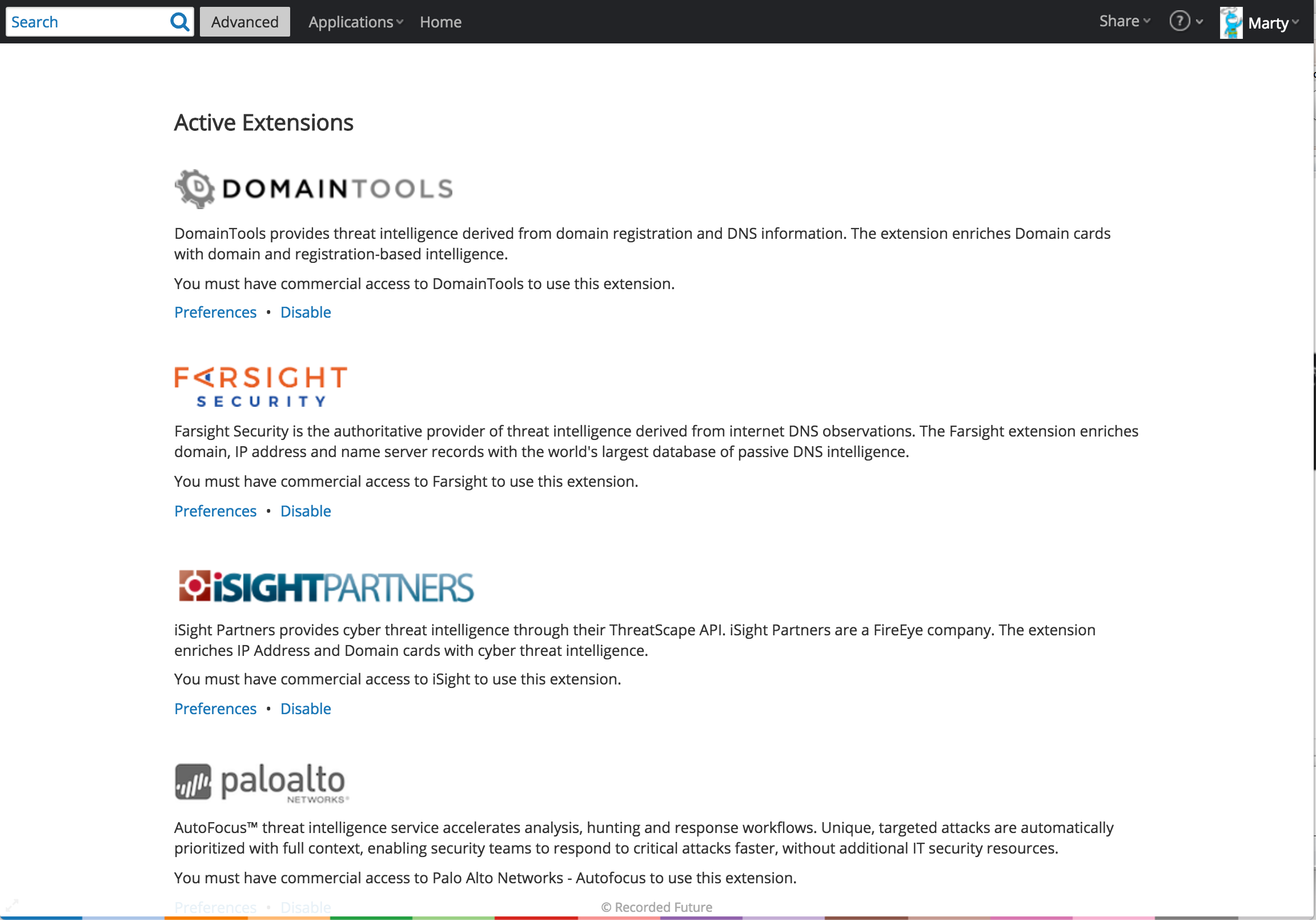
4) To enable a given Extension shown under "Active Extensions", select "Preferences." If the extension is 'commercial,' a prompt will appear to enter valid enterprise credentials from the Intelligence Partner; these are usually in the form of username/password or an API key (examples shown below).
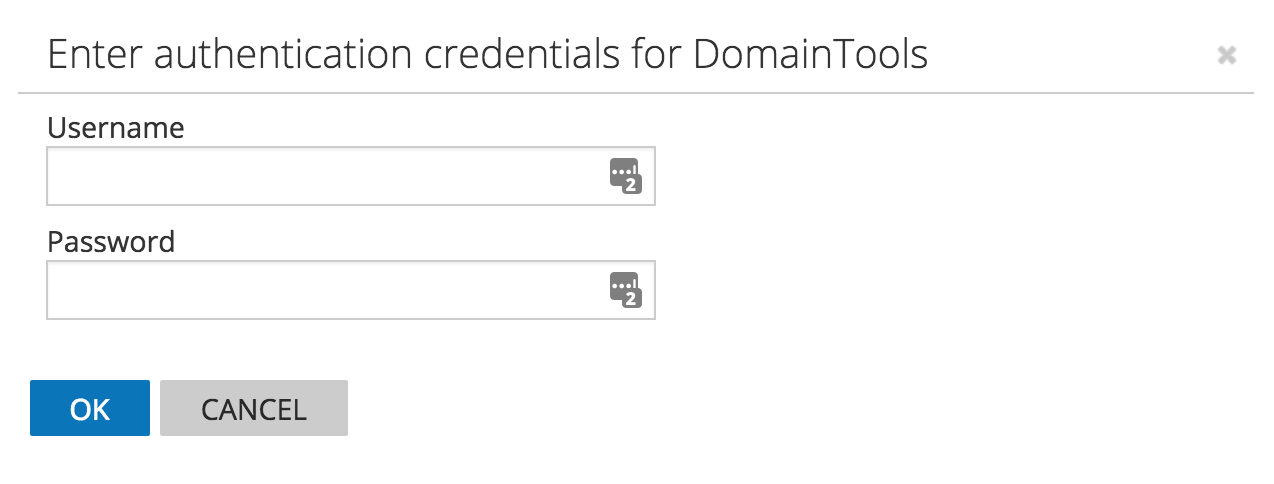
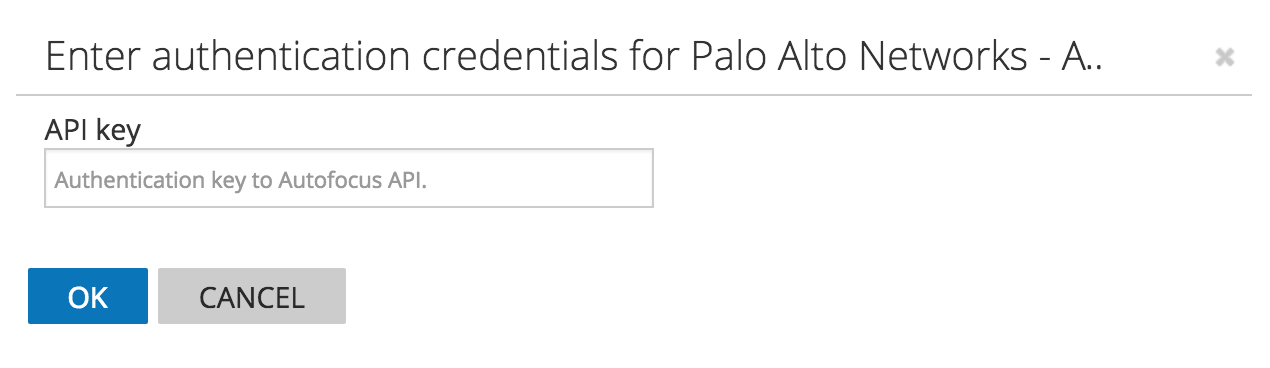
5) Once enabled, all enterprise users will see the Extension appear on relevant Intelligence Cards.